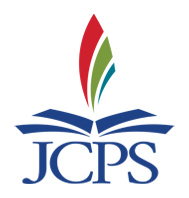Download the app:
- Tap on the App Store icon.
- Search for “LanguageLine InSight Video.”
- Tap “Install.”
- Tap “Open” or tap on the “Interpreters” icon on your device’s screen to launch the application. The Authentication screen will appear.
- Enter the Authentication Code. Call Language Services for the code. (For monetary reasons, please do not share the Authentication Code with non-JCPS employees.)
- Assign your device a name consisting of your location # and your last name. (This format is required!)
- Tap on Activate Device to complete authentication.
Complete the application setup:
- Tap OK when the pop-up “LanguageLine would like to Access the Microphone” appears.
- Tap OK when the pop-up “LanguageLine would like to Access the Camera” appears.
Do not share VRI access information with parents, students, family advocates, or any agency. A JCPS employee must always be in charge of accessing VRI. This service is an expense; therefore, JCPS employees are responsible to manage the cost.